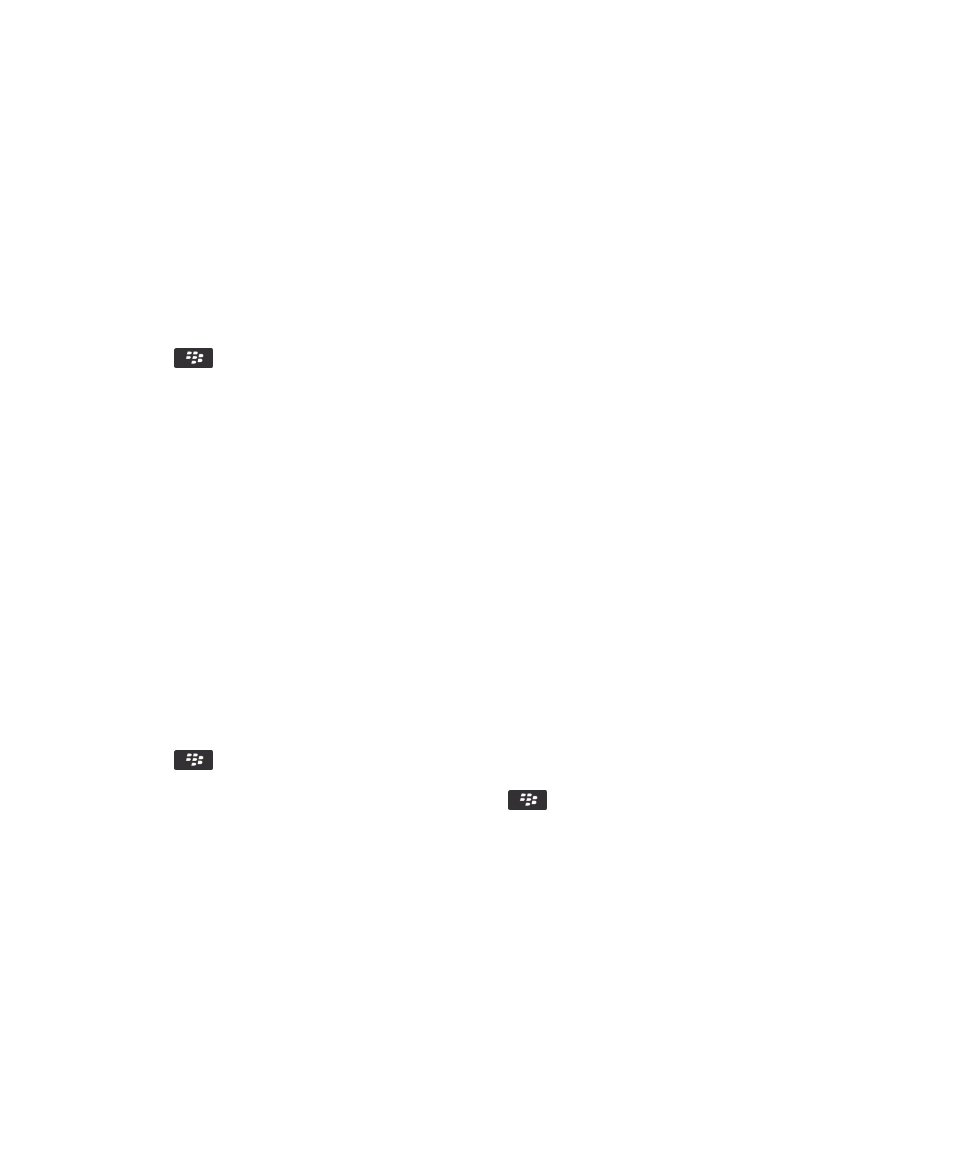
Add or delete a contact alert
You can create contact alerts that allow you to customize ring tones and alerts for calls and messages from specific
contacts or groups of contacts. When you receive a call or message from the contact, your BlackBerry smartphone uses
the assigned ring tone or alert, even if you select the Silent profile or Vibrate Only profile. If you do not want to be notified
with the assigned ring tone or alert, you can select the All Alerts Off profile.
1.
On the home screen, click your Sound and Alert Profiles icon.
User Guide
Ring tones, sounds, and alerts
165
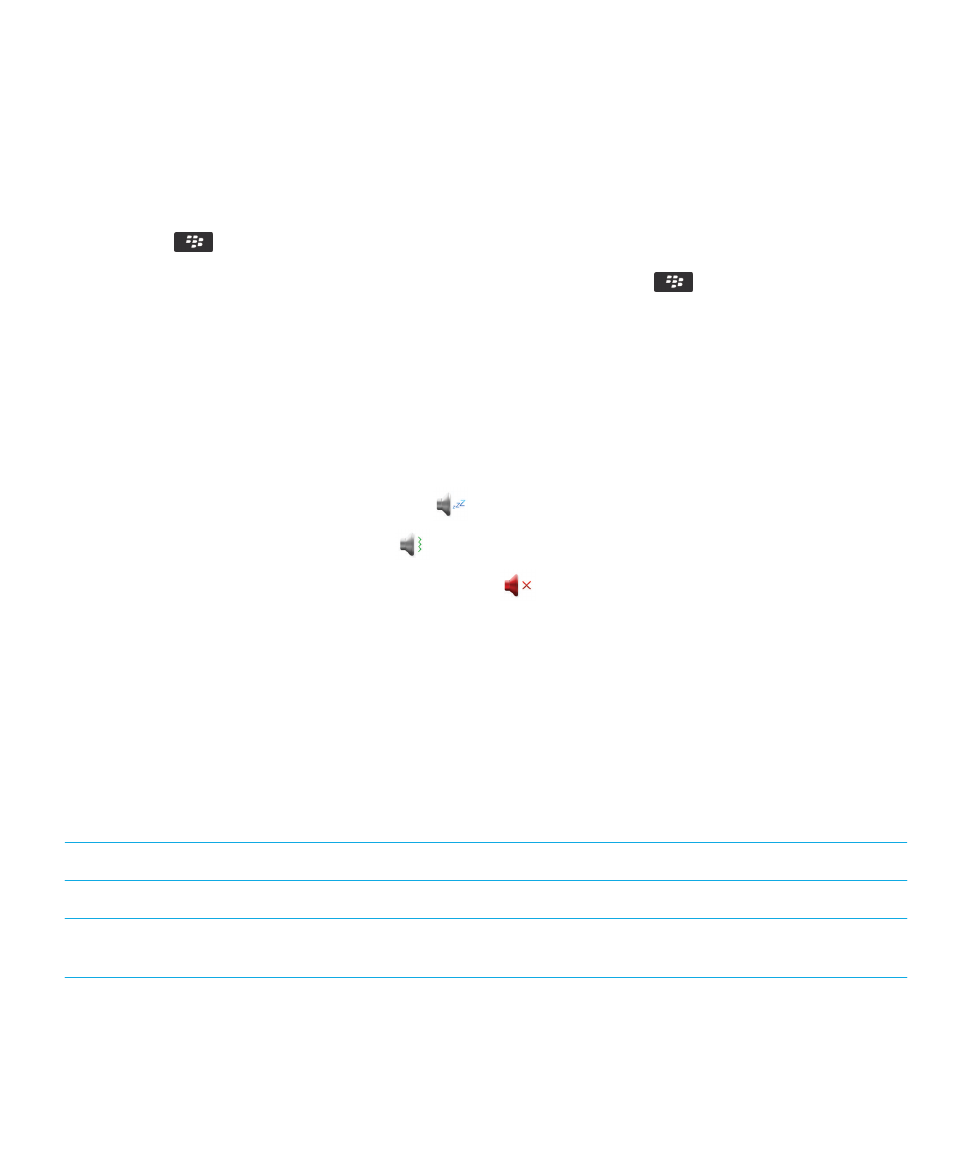
2.
Click Change Sounds and Alerts > Sounds for Contacts > Add Contact Alert.
3.
In the Name field, type the name of the contact alert.
4.
In the Contacts field, type the name of the contact.
5.
Click a contact.
6.
Change the ring tone and alert information for calls and messages.
7.
Press the
key > Save.
To delete a contact alert, highlight the contact alert that you want to delete. Press the
key > Delete.
Related information
Icons for sound and alert profiles,
164