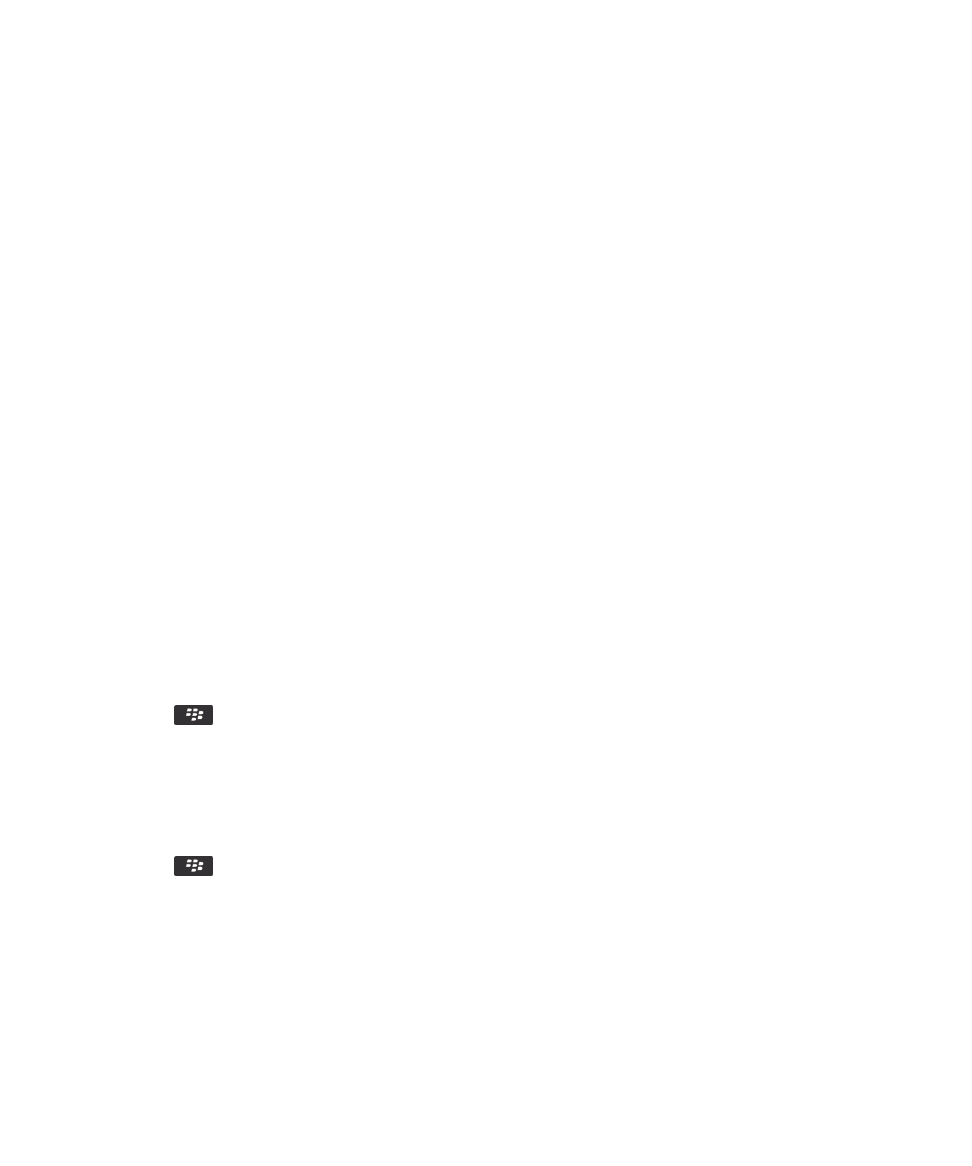
Add or change your email signature
Before you begin: Depending on your wireless service plan, this feature might not be supported.
1.
On the home screen, click the Messages icon.
2.
Press the
key > Options.
• For a work email account, click Email Preferences. If the Message Services field appears, change this field to the
appropriate email account. If the Use Auto Signature check box is not selected, select it. In the field that appears,
place your cursor.
• For a personal email account, click Email Account Management. Click an email account. Click Edit.
3.
Type a signature.
4.
Press the
key > Save.
Your signature is added to your email after you send it.
User Guide
Quick Help
28