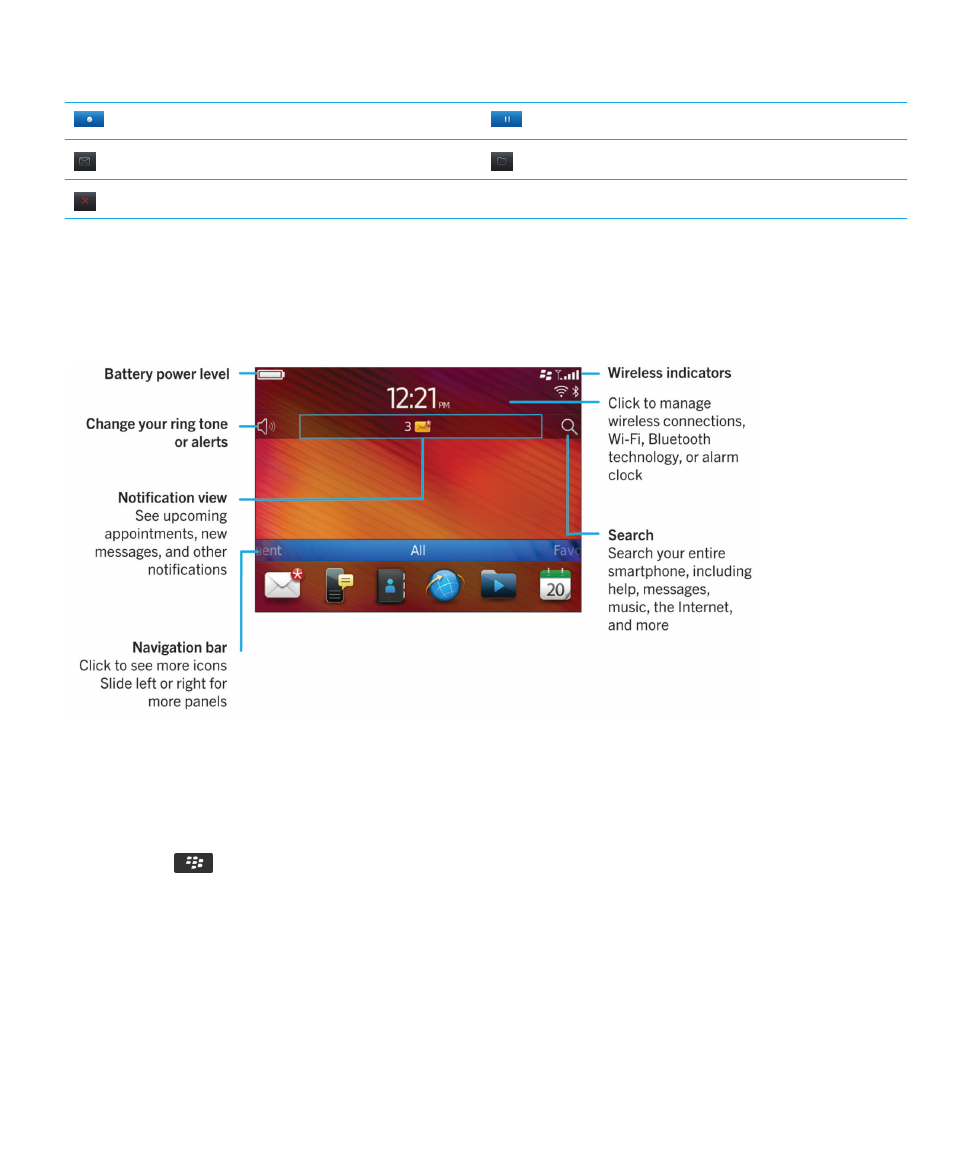
Add a shortcut to your home screen or Favorites panel
You can add a shortcut to give yourself quick access to items such as frequently used websites, contacts, applications,
files, podcast channels, or media categories.
User Guide
Quick Help
23
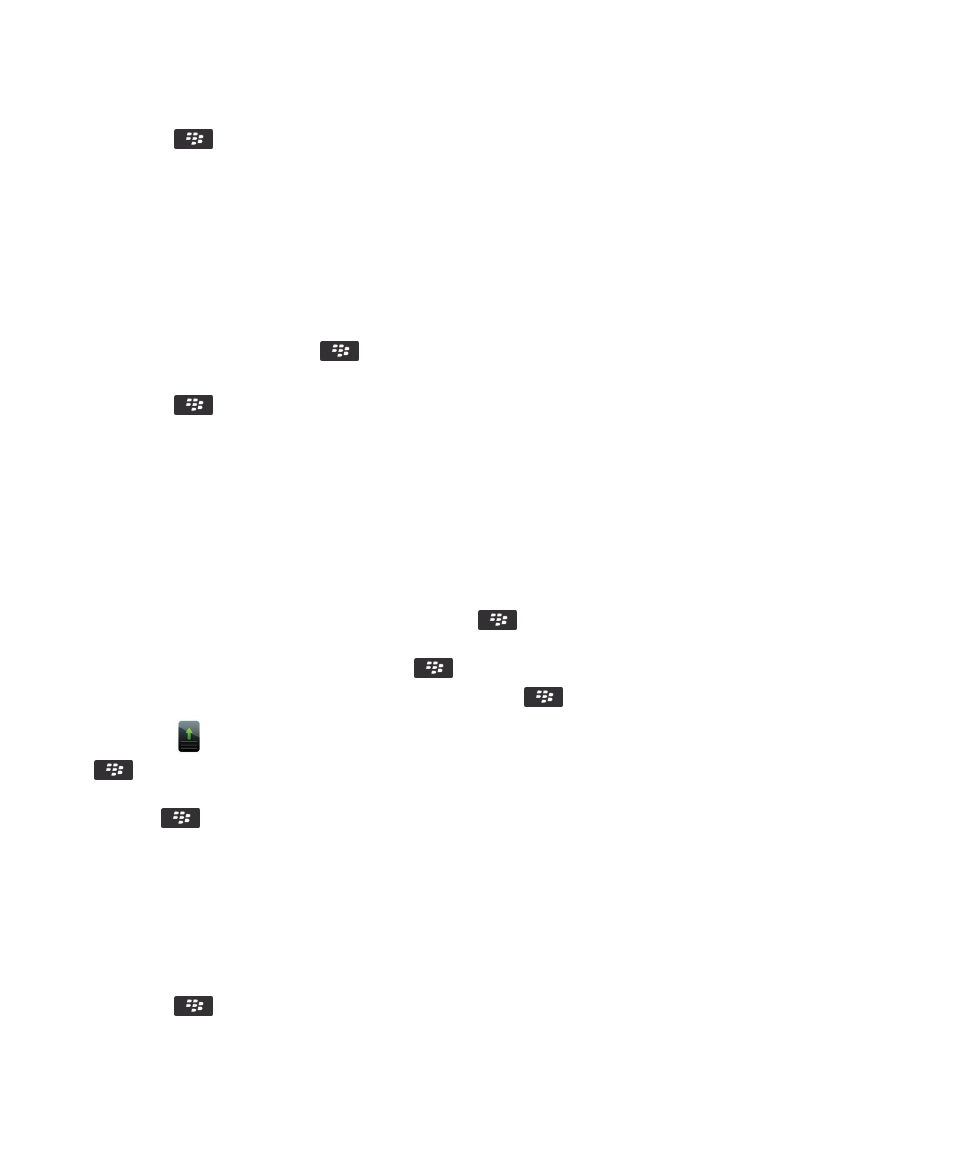
1.
Browse to a website, or highlight the item that you want to create a shortcut for.
2.
Press the
key > Add to Home Screen.
• To change the name of the shortcut, type a new name.
• To change the location where the shortcut appears, change the Location field.
• To add the shortcut to your Favorites panel, select the Mark as Favorite checkbox.
3.
Click Add.