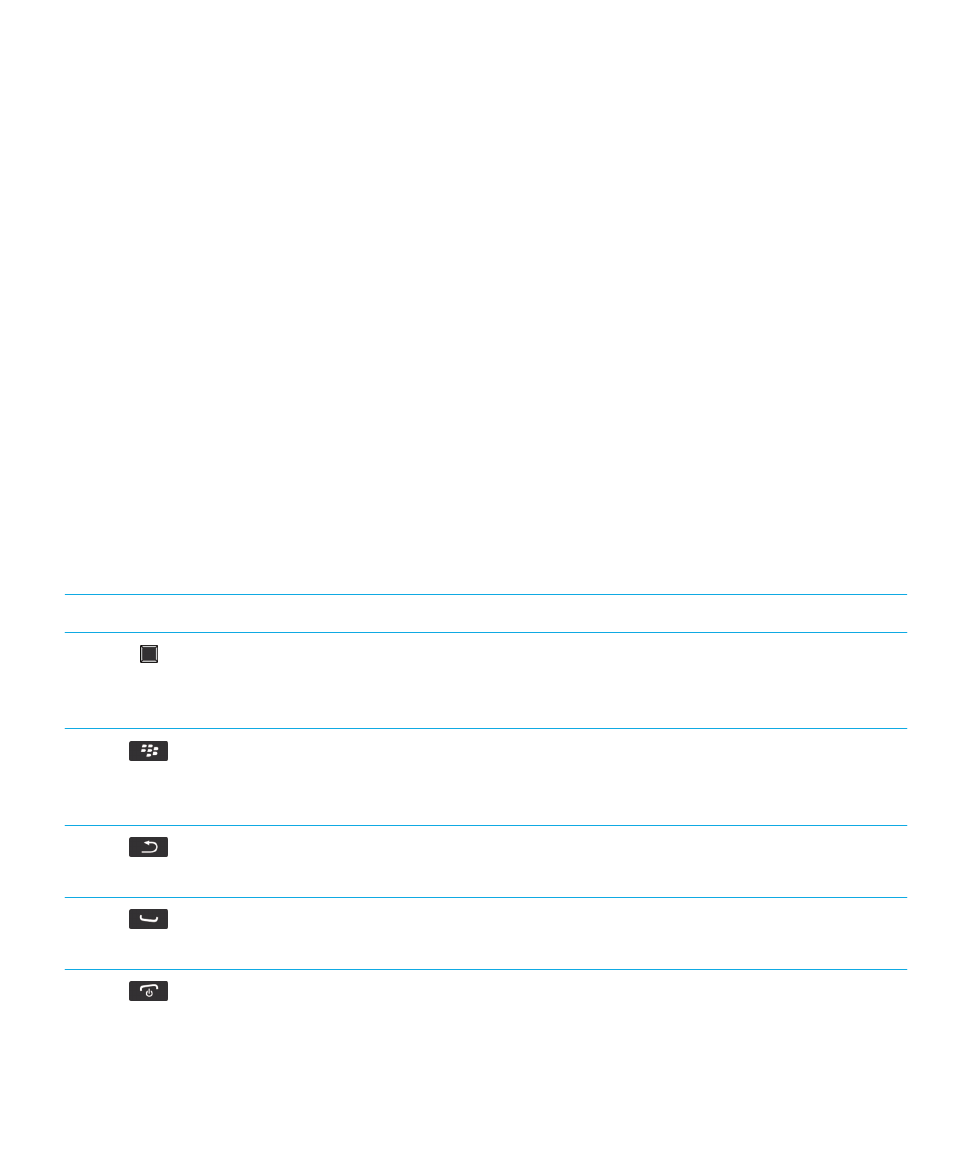
Important keys
Keys on the front of your BlackBerry smartphone
Trackpad
• Slide your finger to move around the screen.
• Press (click) to select an item.
• Press and hold to open a pop-up menu.
Menu
• Open a menu.
• Select a highlighted menu item.
• Press and hold to switch applications quickly.
Escape
• Return to the previous screen.
• Close the menu.
Send
• Make a call.
• Answer a call.
End/Power
• End a call.
• Return to the home screen.
User Guide
Quick Help
14
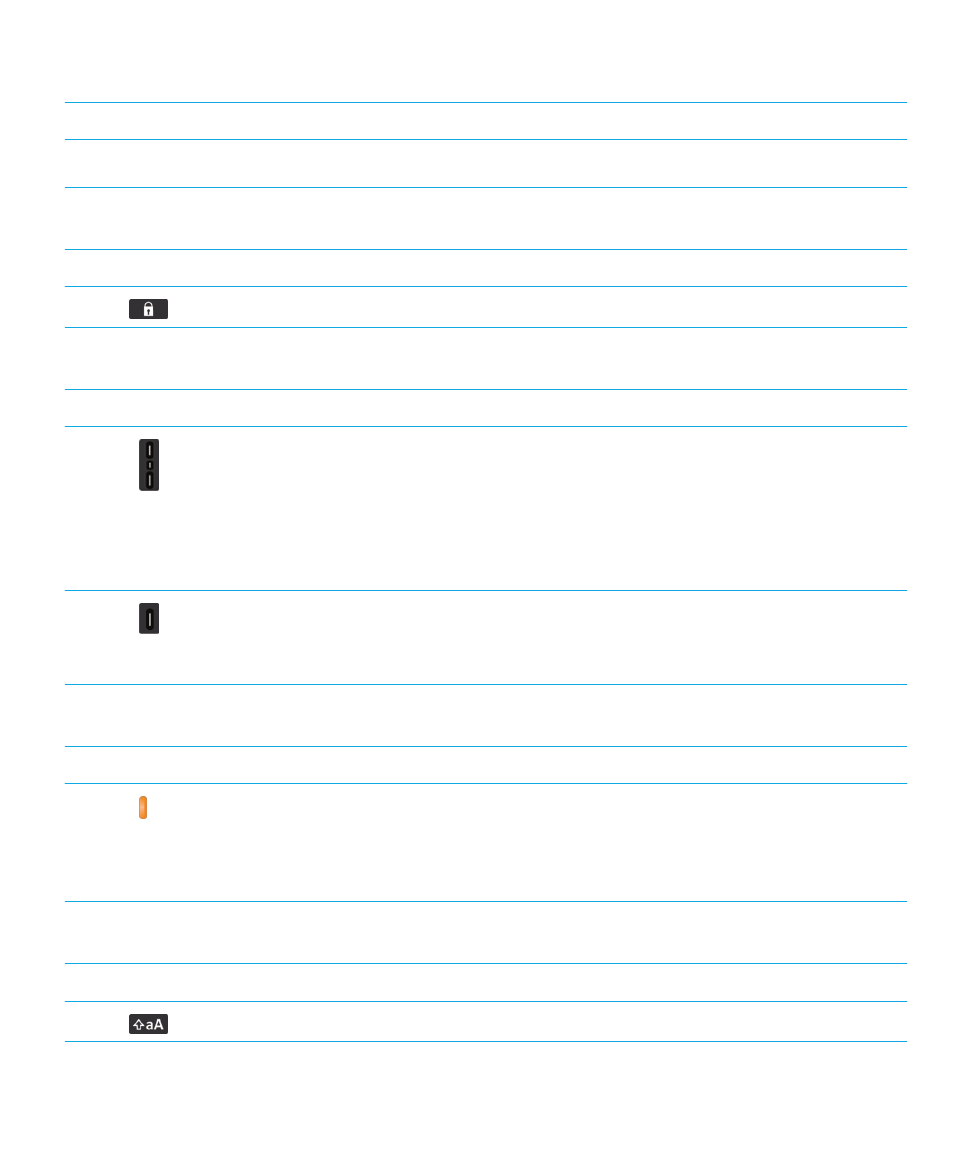
Keys on the front of your BlackBerry smartphone
• Press and hold to turn on or turn off your BlackBerry smartphone.
Keys on the top of your smartphone
Lock
Lock or unlock the screen and keyboard.
Keys on the right side of your smartphone
Volume/Mute
• Press the top and bottom keys to change the volume.
• Press and hold the top or bottom key to play the next or previous
media file.
• Before you take a picture or record a video, press the top or
bottom key to zoom in or out.
• Press the middle key to mute a call or mute the volume.
Right convenience key
• If supported, open the camera. To take a picture, press the
convenience key again.
• You can also customize this key.
Keys on the left side of your smartphone
PTT button
• Push and hold to speak during a Direct Connect or DC Group call.
• When you receive an Alert, push the PTT button to start a Direct
Connect call.
• You can also customize this button.
Keyboard
Shift
Capitalize letters.
User Guide
Quick Help
15
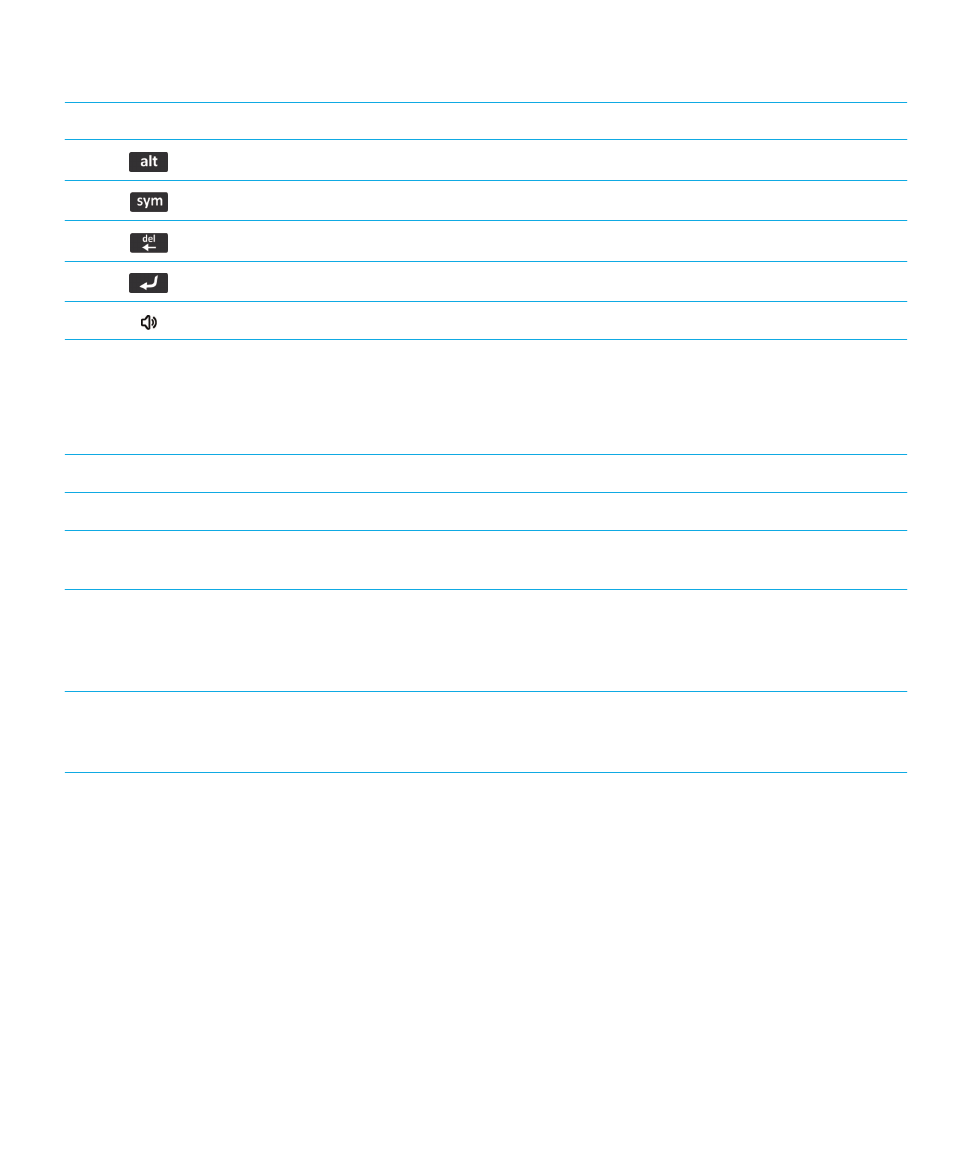
Keyboard
Alt
Type the alternate character on a key.
Symbol
Open the symbol list.
Backspace/Delete
Delete the previous character or a selected item.
Enter
Select an item.
Speakerphone
Turn on or turn off the speakerphone during a call.