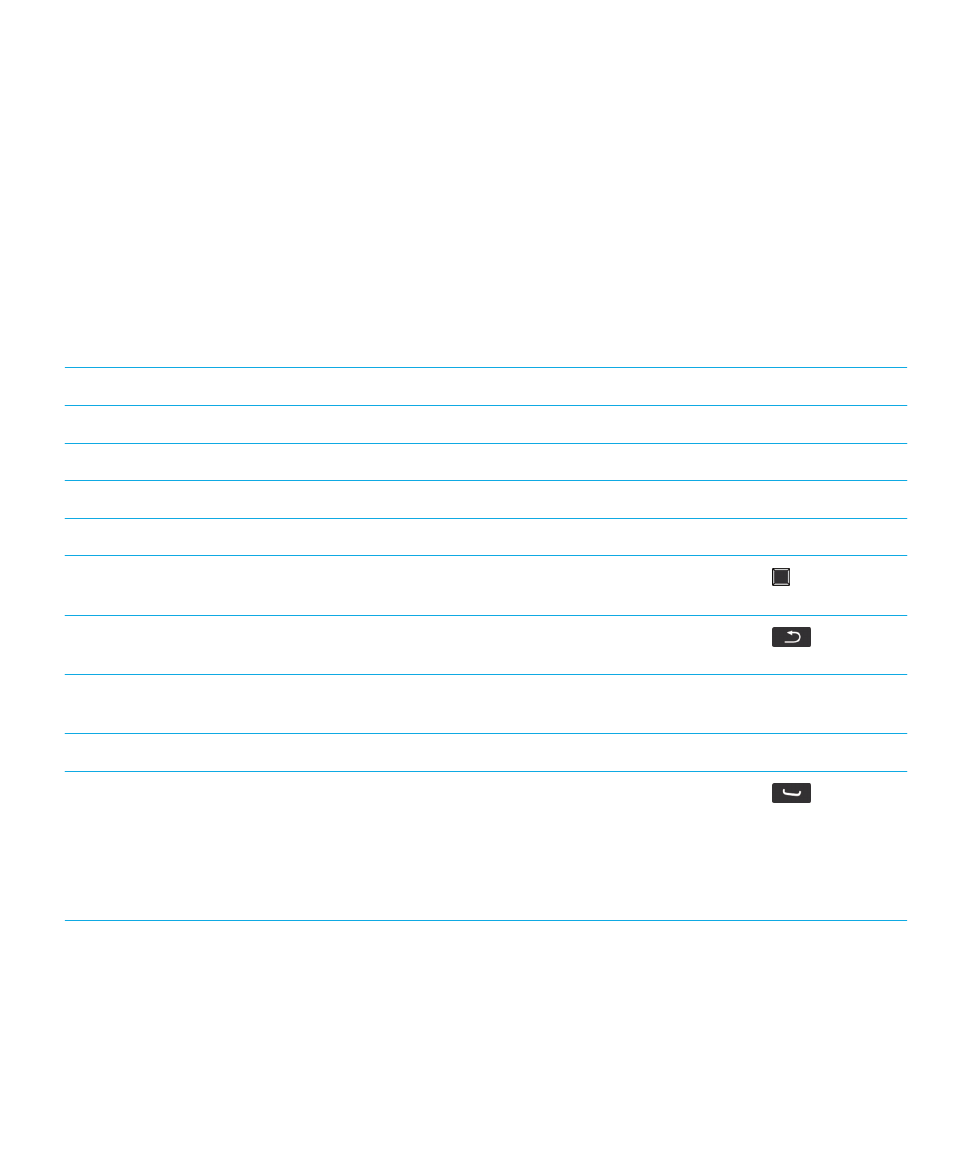
Shortcuts: BlackBerry Screen Reader
In these shortcuts, the key references are to the numbered keys on the alphanumeric keyboard. To use the BlackBerry
Screen Reader shortcuts, the application must be turned on. Depending on the typing input language that you are using,
some shortcuts might not be available.
Control the information read back
Read your current screen
Press the right convenience key and the * key.
Read the incoming call screen when a call comes in
Press the right convenience key.
Read the current date and time
Press the right convenience key and the 3 key.
Read the number of missed calls and unread messages
Press the right convenience key and the 6 key.
Change the amount of punctuation symbols read back
Press the right convenience key and the 7 key.
Read status information, such as the battery level and
signal level, and network coverage
Press the right convenience key and the
key.
Read and spell the word under the cursor when editing text
and reading text
Press the right convenience key and the
key.
Read and spell the last word or phrase spoken for up to five
items
Press the right convenience key and the Space key. To
scroll through the list, continue using the shortcut key.
Change the keyboard echo settings
Press the right convenience key and the 9 key.
Read the contents of any of the following:
• An open email's message body
• Browser pages
• Text messages or BBM bubble conversations ranging
from the latest to the oldest in a conversation
Press the right convenience key and the
key.
User Guide
Accessibility options
352
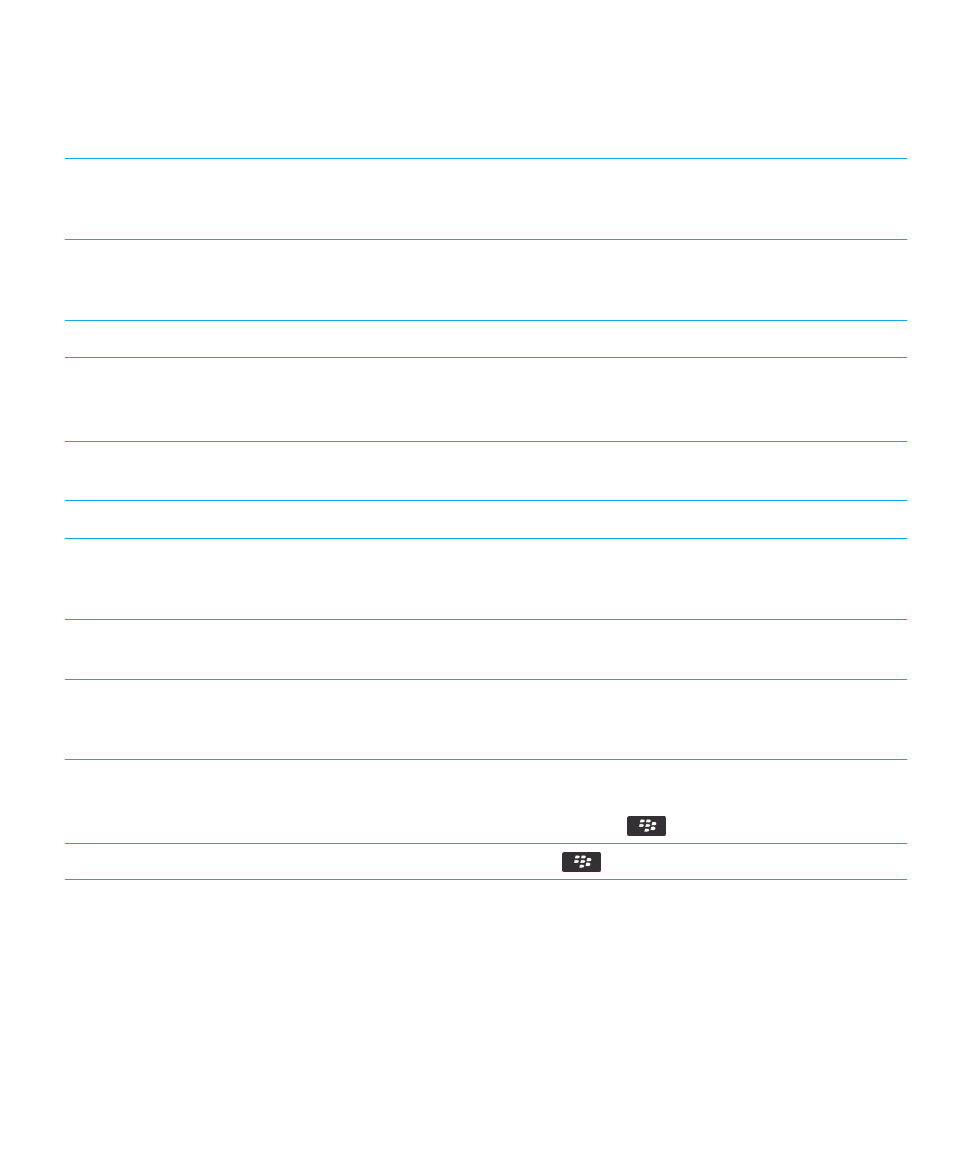
Change the speech options
Change the pitch elevations of the BlackBerry Screen
Reader voice
Press the right convenience key and the 1 key to decrease
the pitch or the 2 key to increase the pitch. You can
continue pressing a key to alter the setting.
Change the rate of speech
Press the right convenience key and the 4 key to decrease
the rate or the 5 key to increase the rate. You can continue
pressing a key to alter the setting.
Change the verbosity settings
Press the right convenience key and the 8 key.
Change the application options
Mute or take off of mute the BlackBerry Screen Reader
during calls or when it interferes with conversation.
Press the right convenience key and the 0 key.
Go to the BlackBerry Screen Reader configuration screen
Press the right convenience key and the # key.
Increase or decrease the BlackBerry Screen Reader volume Press the right convenience key and then the Volume Up or
Volume Down key on your smartphone. You can continue
pressing a key to alter the setting.