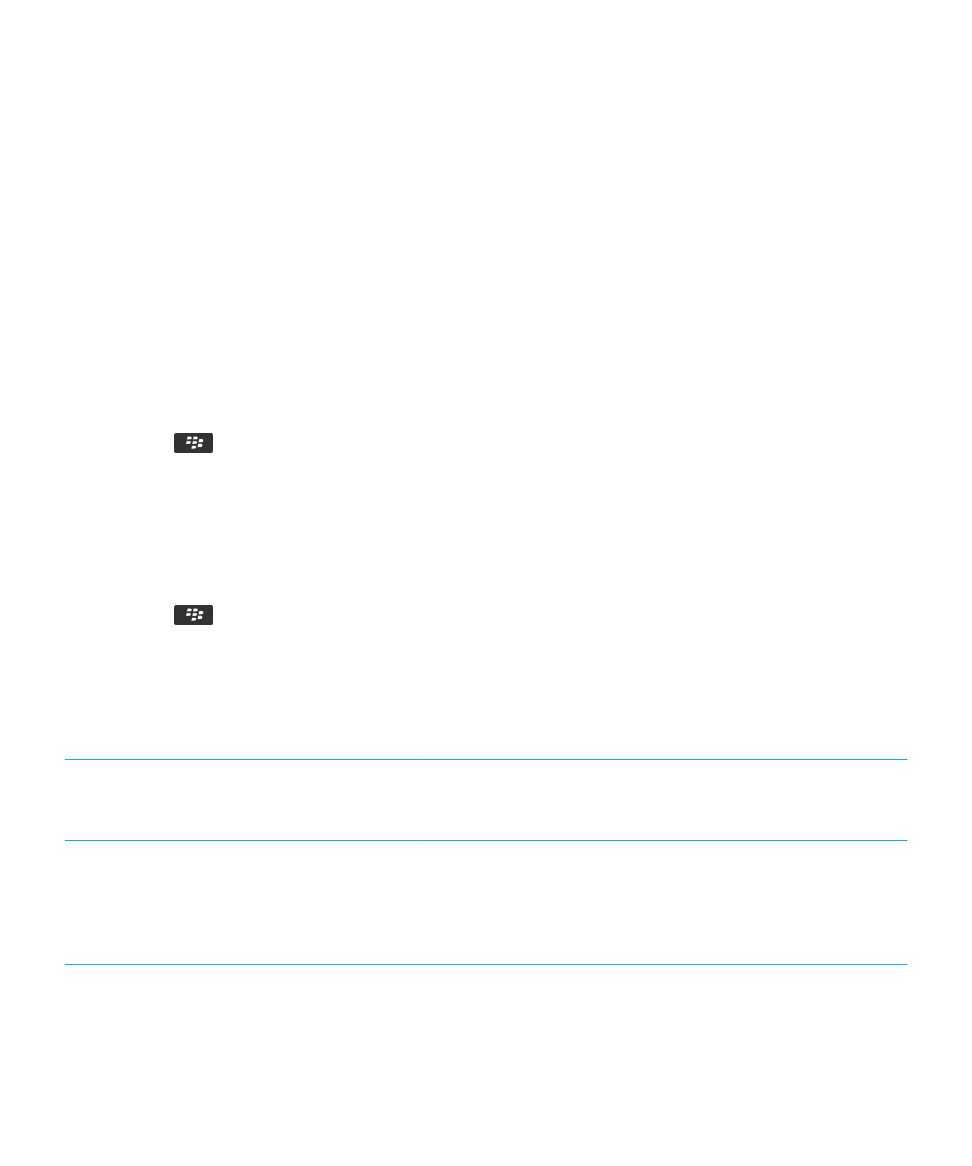
BlackBerry Screen Reader settings
Speech settings
Volume
Change the volume of
the BlackBerry Screen
Reader voice.
Speed
Change the speech rate
of the BlackBerry
Screen Reader. The
slowest setting is 1,
while the fastest is 10.
Pitch
Change the sound pitch
of the BlackBerry
Screen Reader voice.
User Guide
Accessibility options
348
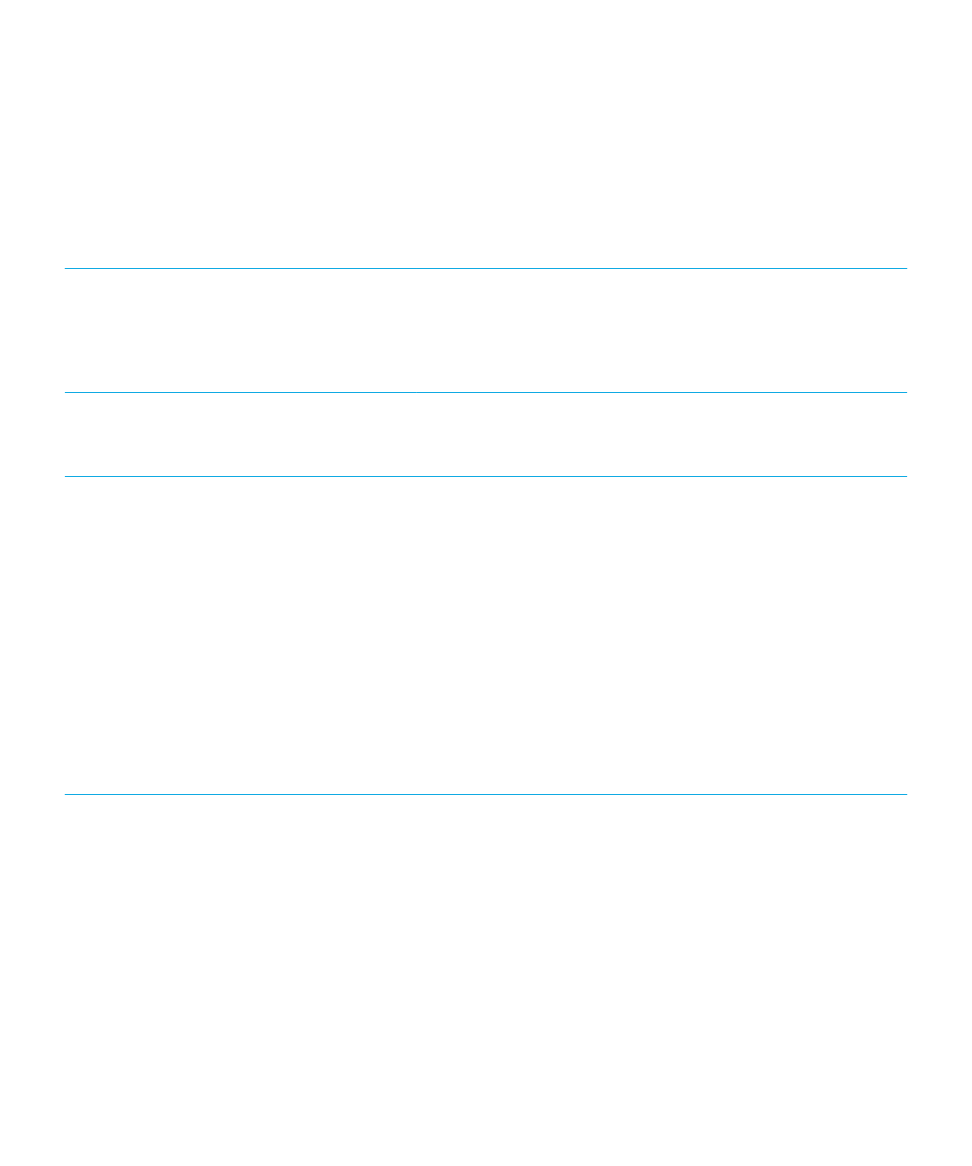
The lowest pitch is 1,
while the highest is 10.
Changing the pitch
might make the
BlackBerry Screen
Reader easier to
understand.
Silent on Calls
Prevent the BlackBerry
Screen Reader from
reading back
information while
you're on a call.
Information settings
Verbosity
Select the amount of
information read back
on a screen. Selecting
High provides more
information, while
selecting Low provides
less information. You
might want to select the
High setting when
learning to use the
smartphone and move
to the Low setting as
you become familiar
with the smartphone.
Keyboard Echo
Select the amount of
information read back
when typing in a text
field.
• The None option
doesn't read any
speech back when
typing on a text
field.
User Guide
Accessibility options
349
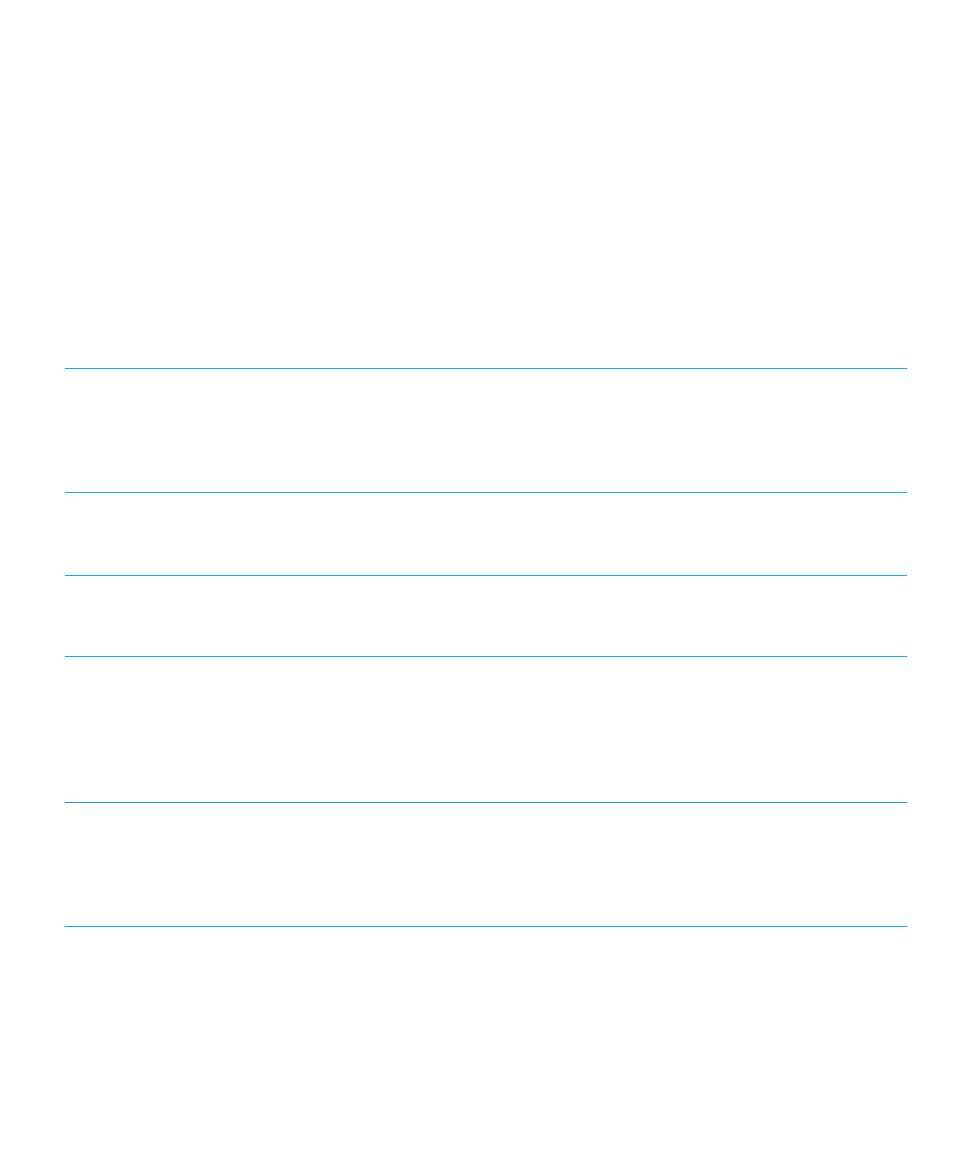
• The Characters
option reads back
only characters.
The Words option
reads back only
words.
• The Characters and
words option reads
back both
characters and
words.
Punctuation
Select the amount of
punctuation symbols
read back when typing.
The settings are Off,
Some, Most, or All.
Other settings
Auto Start
Start the BlackBerry Screen
Reader automatically after a
phone reset.
Mute on Keypad Lock
Mute the BlackBerry Screen
Reader when the keypad is
locked and prevent the
application from reading the
unlock information each
time you press a key.
Secret Editor Mode
Controls whether passwords
are read back as you type in
the information. You can
choose between Asterisks,
Characters or None.
Audible Notifications
Play a sound when the
smartphone switches from
Command or Key Describer
mode after pressing the right
convenience key.
User Guide
Accessibility options
350
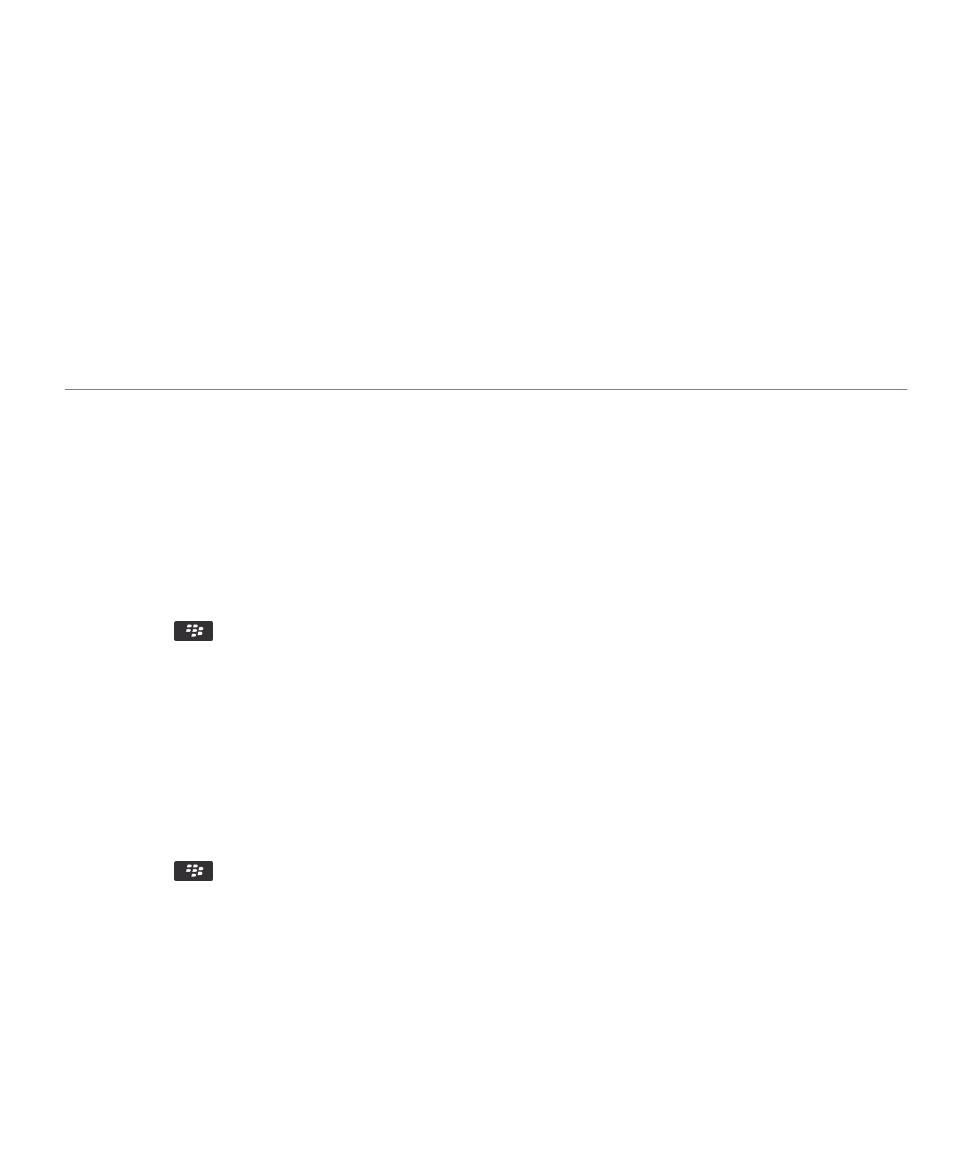
• When Key Describer
mode is on, you can
discover the input and
shortcut functions of
each physical key upon
pressing the keys.
• When Command Mode is
on, you can use the
shortcut features that
comes with the
BlackBerry Screen
Reader.